Landing pages are one of the two main ways you can collect new ConvertKit subscribers (the other being forms). In this tutorial, you’ll learn how to create your own ConvertKit landing page.
Step 1: Create new
Go to Landing Pages & Forms from the main menu and then click on the Create New button.

Step 2: Select landing page
Selecting the landing page option.
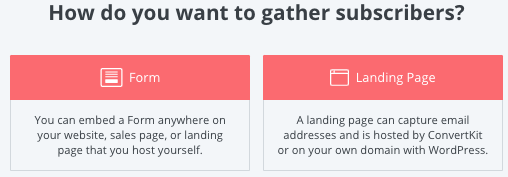
Step 3: Choose a template
Choose from the list of templates provided. If you aren’t sure which template you’d like to use, you can preview them by hovering over a landing page thumbnail and clicking on the preview button.
You’ll then be able to change the landing page to preview on the left hand sidebar.
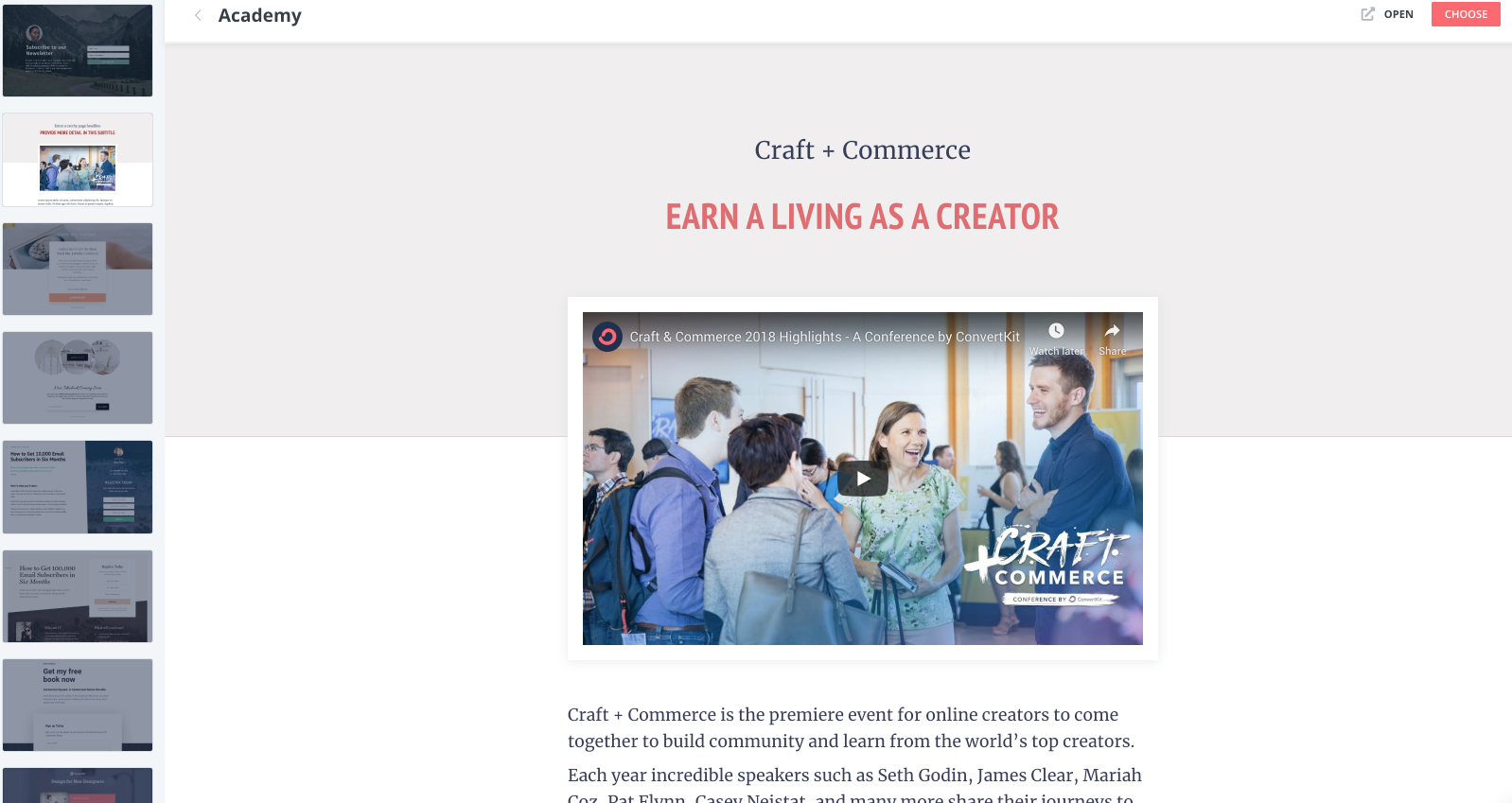
When you’ve decided which landing page you’d like to go with, click on the CHOOSE button in the top right corner.
Note: if you choose a landing page and then start to customise it to your needs, you won’t be able to change it to a different landing page (you’d have to start again with a new one), so if you aren’t sure, spend extra time previewing various landing pages.
Step 4: Customise the landing page
After you click the CHOOSE button, you’ll be taken to the landing page. At this stage, you can customise the landing page with your own copy and images.
Change the text
To customise the text, simply click on the text you want to change. Delete the dummy text that ConvertKit provides and add your own.
For example, I’m going to change the title of my landing page. I’ve chosen Parnell, which looks like this without any changes:
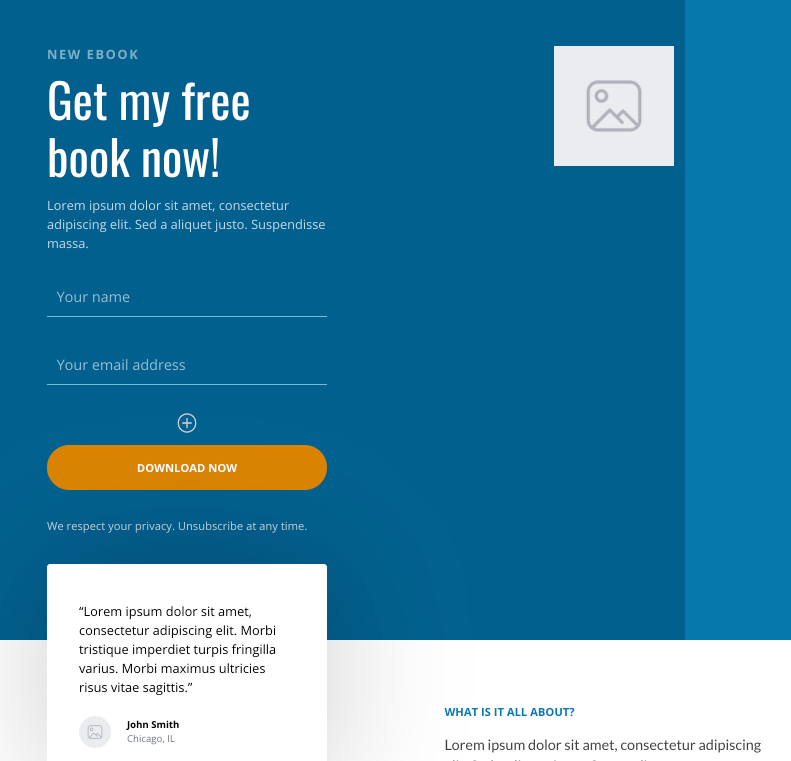
After I click at the end of the title (“Get any free book now!), I can hit backspace to delete it and then add my own.
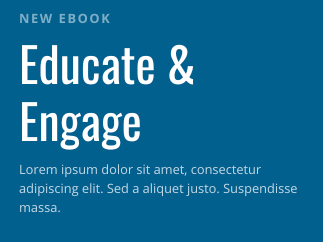
Repeat this for the rest of the text.
In addition to changing text, in some cases you can also add a new block which can be either an image, list, quote, file, button etc. Click on the + button and choose the type of block to add.
Changing images
To change an image, click on the thumbnail. After you have done that, image settings should appear in the right hand panel. Click on “Choose file”. After you have done that, you have the choice of uploading an image from your computer, choosing an image you’ve previously uploaded, or using an image from Unsplash.
Changing the confirmation email
By default, ConvertKit will send a confirmation email to people who sign up. They will not be subscribed until they click the confirmation link.
ConvertKit calls this the “incentive email”. Click on the mail symbol to get the settings for this.
You can change the copy that is sent in the confirmation email by clicking on the Edit Email Contents button.
If you are offering an incentive, such as a downloadable cheat sheet, guide or blueprint, you can use this email to send it. To do so, change the confirmation option from URL to download. You’ll then get the option to upload your incentive. That will get sent in the confirmation email and when people click on the confirmation link, they are in fact downloading the incentive. Because it’s now an incentive that acts as the confirmation, it’s a good idea to change the copy of the email.
If you want this email to send the incentive without the need for people to confirm before they are added as subscribers, then you can check the Auto-confirm new subscribers field. This will send the email with the link to the incentive download. Anyone who doesn’t click on the incentive download link will still be subscribed.
Save
Once you are done making your changes, click the Save button in the top right corner.
Get the URL
To get the URL for your landing page:
- Click on the Share button
- Hit “click to copy”
You’ve now copied the landing page URL to your clip board.
Note: if you don’t see the changes you made, go back and click the Save button again.
Step 5: promoting your landing page
There are many different ways to promote your landing page and encourage people to sign up. Here are a few ideas to get you started:
- Add the link to the main menu and footer of your website
- Add a link to it as a call to action at the bottom of your blog posts
- Share it with your followers on social media
- Share it with any online communities you are a part of (make sure you check the rules first!)
If you’d like a more in-depth look at how you can promote your landing page, jump on my newsletter, where I share new strategies every week.
Wrapping up
ConvertKit’s landing pages are a fantastic way to quickly build landing pages and attract new subscribers. Hopefully you found these steps useful!