Using a marketing automation tool like Drip means you are sending a lot of automated emails. These emails are in campaigns and workflows and will drip out over weeks and months. But sometimes you need to send up to date information to subscribers, even when they are getting fully automated emails. Or you might want to have a call to action (encouraging subscribers to take the next step) across multiple emails in multiple automations.
Enter Drip’s content snippets. They will save you a ton of time and allow you to include up to date information in automated emails. No more needing to hunt down call to actions in multiple automated emails, or sending broadcast emails just to let your subscribers know about a new product.
Drip content snippets give you a central place to store repeatable text and images. These snippets can be re-used in multiple emails.
You’ll find snippets by clicking on the gear icon, then Email setup and then Content snippets.
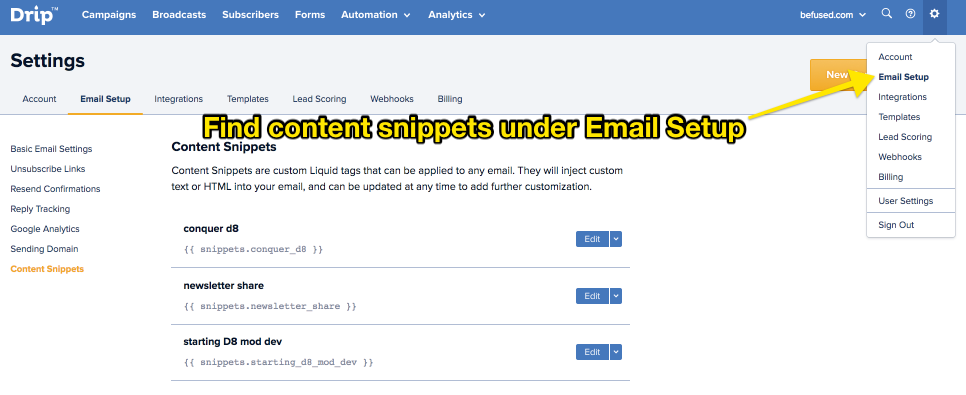
There are three parts to a snippet. The name, liquid short-code and the snippet itself. The liquid short-code will by created automatically from the name you give it.
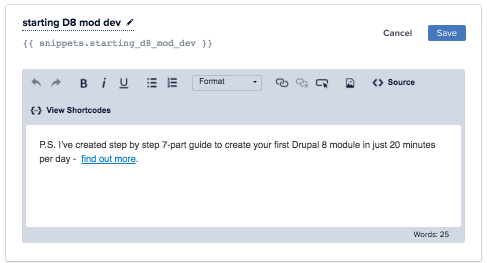
Call to Action snippets
I have a snippet called starting D8 mod dev for the call to action for a free email course. The liquid short-code for this is:
{{ snippets.starting_d8_mod_dev }}
And this snippet contains the following text:
P.S. I’ve created step by step 7-part guide to create your first Drupal 8 module in just 20 minutes per day – find out more.
Update snippets
Let’s say you run monthly events and webinars for your business. You could have a snippet called events and include that snippet in all of your automated emails. When each monthly event finishes, all you need to do is update the one snippet with details of the next month’s event. This will automatically appear in all emails that include the snippet.
Add snippets to emails
To add a snippet to an email, all you need to do is include the liquid short-code. For example, if I wanted to include the starting D8 mod dev call to action, all I need to do is include the liquid short-code where you’d like the snippet to appear in the email body.
Add snippets to templates
There are times when you might want to include a snippet in all emails that use a particular template. As with emails, you can include a snippet in a template simply by including the liquid short-code.
Add snippets to liquid conditions in templates
What if you want to personalise part of your emails? One way to personalise it is to show snippets only if a condition is met.
Here is an example where I’m showing a snippet only if the subscriber has a specific tag:
{% if subscriber.tags contains "purchased-any drupal book" %}
{{ snippets.book_updates }}
{% endif %}
To take this one step further, you might have different snippet and you only want to show one of them, depending on the subscriber’s status. In the following example, there are three different snippets that are used. Each subscriber will only get one of them, depending on which condition is true.
{% if subscriber.tags contains "purchased-conquer drupal 8" %}
{{ snippets.newsletter_share }}
{% elsif subscriber.tags contains "workflow start- sd8md email course" %}
{{ snippets.conquer_d8 }}
{% elsif subscriber.tags contains "clicked-get starting d8 module dev" %}
{{ snippets.conquer_d8 }}
{% else %}
{{ snippets.starting_d8_mod_dev }}
{% endif %}
For more information on the above snippet, check out my article on personalising call to actions in Drip.
Wrapping up
There is no need to repeat yourself in emails. You can store snippets that can be used in multiple broadcast emails, campaigns and automation workflows. If you need to update them, you can update them in one central place, rather than needing to hunt down where they exist across all of your emails. This is a real time saver and keeps things consistent for your subscribers.